How to Remove Mac OS Vmware fusion context menu key added additional “Open With” Context Menu? After rebuilding my “Open With” context menu in mac, Vmware fusion was adding Open with context item in my office PC. I followed two different instruction to completely remove vmware fusion context menu key
Note: This steps solved my problem. It should not damage your system. But If you follow the steps i am not responsible for any damage.
First Step:
The first tips i got from this link:
http://coreygilmore.com/blog/2010/05/13/remove-vmware-fusion-and-parallels-open-with-context-menus/
Before rebuilding your open with context menu in mac you have to follow the steps below:
1. Launch Vmware Fusion then go to Virtual Machine Library.
2. Then right-click on one of the virtual machine. Then Click on settings. You will find the settings for that Vmware Machine.

3. Now Click on Default Application you will see vmware fusion default application option window like the picture below.
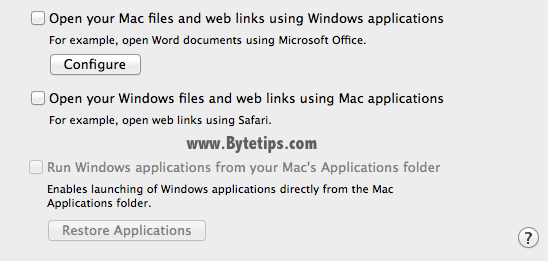
Remove check mark from Open your Mac files and web links using Windows applications. Then Close the window.
4. Again right click on the vmware machine and click On Show in Finder and right click on the vm image then click on show package contents and go to Application Folder.

Back up in a zip file and And delete All the content inside the Application folder.
5. Repeat this steps for all the Vmware machine you have.
6. Now restart and shutdown all the Virtual Machine.
Second Step :
This tips i got from the link below:
http://itpixie.com/2011/05/fix-duplicate-old-items-open-with-list/
Follow the steps below :
1. Open the Terminal App from Launchpad > other > Terminal
2. Now copy and paste the code below:
/System/Library/Frameworks/CoreServices.framework/Versions/A/Frameworks/\ LaunchServices.framework/Versions/A/Support/lsregister -kill -r -domain local\ -domain system -domain user
And Hit Enter. Then Wait for the terminal app while rebuilding the open with context menus.
3. Now restart your MAC OS X powered Machine.
