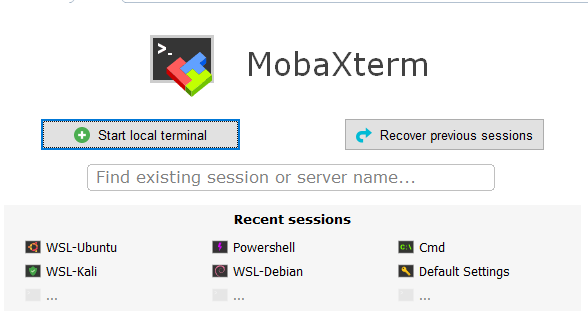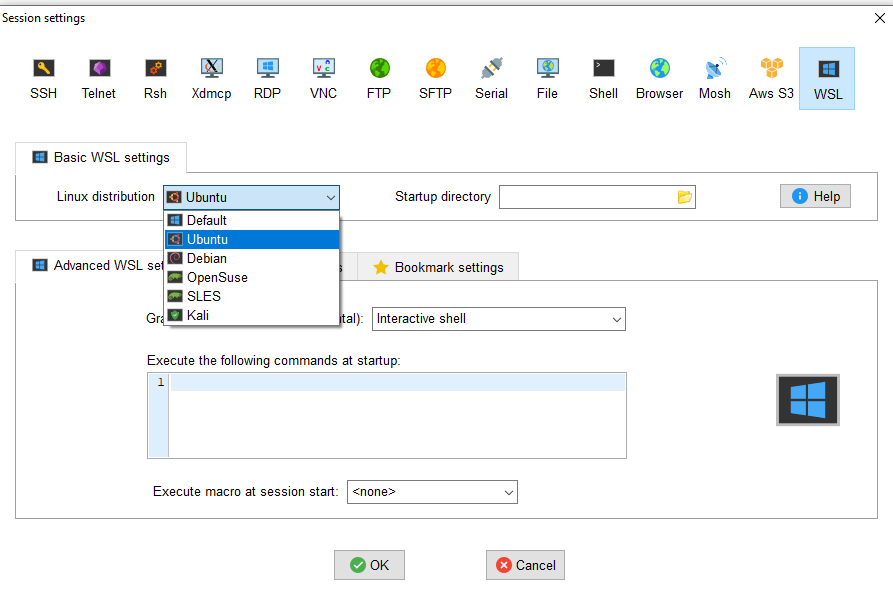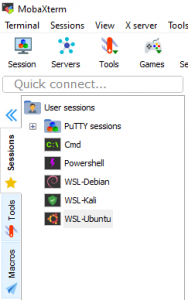Some of my friends asked me if I knew how to use MobaXterm with wsl windows 10. MobaXterm is a nice application that integrates with wsl very nicely. I personally use zsh with oh my zsh as my default shell. But I noticed that most of the applications are not able to show zsh themes properly. MobaXterm can perfectly handle windows 10 wsl without any issue. Here are the steps to configure MobaXterm with windows 10 wsl.
How to use MobaXterm with wsl windows 10
If you don’t have MobaXterm, you can get it from here: https://mobaxterm.mobatek.net/ . Also, you can use Scoop to setup install development environments quickly. I used scoop to install MobaXterm on my computer.
Once you have installed MobaXterm and WSL on windows 10, you are ready to configure wsl with MobaXterm.
Start MobaXterm and click on Session Button. That will open a session setting window where you will see the wsl button:
Now select your installed wsl distribution. From the Linux distribution dropdown. I have multiple wsl distributions installed on my machine. In this example I selected Ubuntu. Then click ok button to finish creating the session.
Now you will see the session listed on the session Tab of MobaXterm:
Now double click on the session to open it. That’s it!! I am using visual studio code with windows subsystem for linux (wsl). I am also using wsl and MobaXterm to create a Linux dev environment on windows wsl. Now wsl is becoming my favorite. I almost stopped using Cygwin / Mysys2 separately. MobaXterm and wsl are replacing my dev echo system.