Last time i shared a tips about How to disable Search Indexing on windows xp. Then i thought that i didn’t wrote about this trick for Windows Vista Search Indexing. This system process constantly indexes and updates lists of all the files on your system to make their information available for quick searching. If you use windows Vista search function frequently, then its helpful to show search result quickly. But this service takes a good amount of system resource.
If you don’t use the Vista search function frequently then you can enable or disable Search indexing following this steps:
1. At first Click on the Start Menu and Select Computer ( Go to Computer)
2. Right-click on the C: Drive icon and then Click on Properties. You will see a small window like the screen shot i added here:
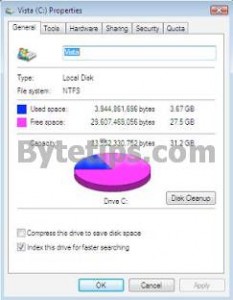
3. If you are not on the General Tab, click on the General Tab and remove the check mark from Index this drive for faster searching
4. A dialog box will appear, select Apply Changes to Drive C:, subfolders and files and Click OK
