At last I got my x99 hackintosh Sierra (Mac OSX 10.12) Asrock X99 Asrock Extreme4 macOS Sierra Hackintosh Installation was pretty smooth. Here are the installation steps for people who are having issues with x99 hackintosh installation.
Here is my Hakintosh build:
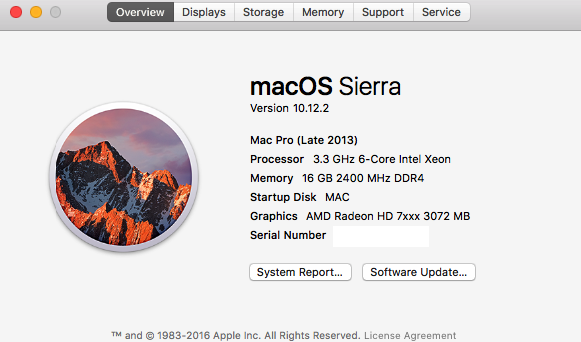
- Processor: Intel Core i7 6-Core 5820k
- Motherboard: Asrock X99 Extreme4
- Graphics Card: sapphire Radeon™ R9 200 Series. 3GB ram
- Ram: 16GB Crucial DDR4 RAM
Sierra Hackintosh Installation steps:
I have followed following steps for installing macOS Sierra on Asrock X99 Extreme4 Core i7-5820k / R9 200 build:
Step 1: I used UniBeast to create installation drive for macOS Sierra. UniBeast can be downloaded from here:
https://www.tonymacx86.com/resources/unibeast-7-0-1.320/
Watch following guide from Mark With Tech to create installation drive.
Step 2: For my installation I needed following boot flags:
So I added following boot flag using Clover Configurator
In Boot Tick mark:
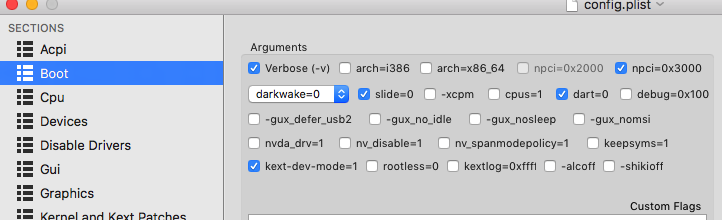
In Kernel & Kext patches Tick mark:
- KernelHaswellE
In Rt Variables type in :
- 0x28 in BooterConfig
- 0x67 in CsrActiveConfig
In SMBIOS : use Macpro6,1
Step 3: Then I booted from flash drive and install macOS Sierra.
Step 4: Launched Multibeast and completed post installation by selecting following options:
- Drivers:
- Audio:
- VoodooHDA v2.8.7
- VoodooHDA v2.8.7
- Disk:
- 3rd Party eSATA.
- Intel Generic AHCI SATA
- Enabler Trim Patch : 10.10.3 TRIM Patch
- Misc:
- EvOreboot.
- FakeSMC v6.11.1394
- NullCPUPowerManagement
- USB 3.0
- VoodooTSCSync 6Core ( For 5820k processor)
- Network:
- Atheros : Killer ALXEthernet v1.0.2
- Intel : AppleIntelE1000e v3.1.0
- Audio:
- BootLoaders:
- Clover
- From Customize:
- Boot Options:
- 1080p Display Mode
- Basic Boot Options
- IGPEnabler=No
- Instant Menu
- Kext Dev Mode
- User KernelCache.
- System Definitions:
- From Mac pro : Mac Pro 6,1
- Themes:
- Any theme
- Boot Options:
Step 5 : Now add same clover configuration for post installation. Restart your pc after editing clover configuration.
At this point Your hakintosh is ready.
Extra steps:
If you get any kernel panic error from Bluetooth extensions, then boot using following boot flag :
npci=0x3000 -v -x
Backup and Delete following kext from /System/Library/Extensions/ path :
AppleBluetoothMultitouch.kext
IOBluetoothFamily.kext
IOBluetoothHIDDriver.kext
Then restart your system using npci=0x3000 boot flag. Enjoy your hakintosh build. If you have any question please let me know.
