This Tips will help you to disable or enable windows Vista hibernation service. If you don’t use the Windows Hibernate feature very much you can disable this service to save some system resources in windows Vista.
To enable or disable Hibernate in Windows Vista you can use command prompt. If you want to use this service Go to Start menu> Accessories and right click the command prompt icon and click on “Run as administrator“.
Then type in :
powercfg.exe /hibernate on
And hit Enter on keyboard. After that type in :
“powercfg -h on”
And hit Enter on keyboard. Click the Start menu and click on Control Panel and type in “Hibernate” in the Search. Then Click “Turn hibernation on or off”.To adjust minutes for Windows Hibernate I am adding a picture of power options to make this simple. Here is the screen shot:
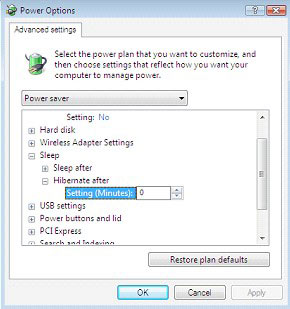
So check the picture and follow rest of the tutorial. To disable or to adjust minutes for hibernation in vista follow this steps:
1. At first Click the Start menu and click on Control Panel
2. If you are using the Classic View in control panel then click on Power Options.
If you are not using the Classic View Click the Classic View on the left hand side to see the Power Options . Then click on Power Options.
3. click on Change Plan Settings and Choose Change Advanced Power Settings.
4. Then go to Sleep > Hibernate After. Then Adjust that to 0 to more minutes. 0 will disable Windows Hibernate.
5. Click Apply and then Click OK You are done.
